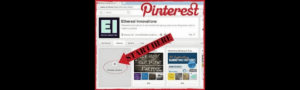Pinterest is an amazing platform – it helps you manage your ideas, be it DIY, home decoration, or anywhere in between. One of the most enticing features of Pinterest is creating boards, wherein all the content gets pinned together. Whether you are a newbie to Pinterest or you need a refresher, creating a Pinterest board is a skill you must possess if you are into collecting inspiration.
Here, we will show how to create a Pinterest board and how to organize it in such a way that it makes a bang in your life.
The Essentials of Pinterest Boards
You could say that a Pinterest board is composed of all those pins linked to one specific theme. It’s like a bulletin board where people stick all the best ideas, recipes, outfits, etc. It can be a board for almost anything, like giving you Christmas gift ideas or planning your next renovation. You can even make boards public or private, depending on your will to share it.
Creating a Pinterest Board on Your Mobile
Creating a Pinterest board on your mobile device is very quick and very easy. Here’s how:
- Open Pinterest App
Launch the Pinterest app on your phone. Make sure you enter your login credentials if you’re not signed yet. - Go to Your Profile
Tap on the profile icon at the bottom-right corner of the screen to bring you to your Pinterest profile. - Create New Board
Once on your profile screen, look at the top-right corner for a plus (+) icon. Tap it to create a new board. - Name Your Board
The next screen prompts you to name your board. Choose a name that fits the theme of what you’re going to be adding to it, such as “Spring Wardrobe Ideas” or “Dream Kitchen.” - Public or Secret Settings for Your Board Privacy
Pinterest allows you to determine the publicness of your board. Public boards can be viewed by anyone, while private boards can only be seen by you and the persons you invite. Choose your preference. - Create the Board
Now you simply need to tap “Create” after naming your board and selecting your privacy settings. You’ve just made your board!

How to Create a Pinterest Board on a Desktop
It is simple if you want to use your desktop. Create a Pinterest board by doing the following steps:
- Open Pinterest.com
Log in to Pinterest.com via your preferred browser. - Go to Your Profile
Click on your profile icon in the top-right corner of the screen to go to your Pinterest profile. - Create New Board
Click on the “+” symbol next to “Boards” in your profile page to start a new board. - Name Your Board
A name will be solicited from you as regards this board; give it an appropriate, descriptive name related to the type of pin content you want to pin. - Choose Privacy Setting
Just as it is in the mobile app, there are two options to consider—your preference which is public or secret. Choose the privacy option that best suits you. - Create the Board
After filling out with the name and privacy settings, click “Create Board.” You’re all set! Now pin away!
Tips for Organizing Your Pinterest Boards
Creating a board is simply the first step as the real fun involves organizing your boards. Here are a couple of tips on how best to make your Pinterest boards more useful and appealing:
- Use Standard Board Names
Ensure that names given to the boards are very clear and understandable. Instead of that board called ‘Things’, why not use something more specific, say “Fall Home Decor Inspiration” or “Healthy Breakfast Recipes”? This will ensure you find the boards faster and will also make it easy to search. - Cluster Similar Pins
Pinterest has this great option of grouping similar pins. For example, it is better to create a wedding ideas board rather than dumping everything into a bridal makeup board. - Write a Board Description
It is best to write even a few short on your boards. A short description makes it easier for anyone to understand the topic of your board. An example is: “Collection of rustic farmhouse decor ideas for cozy living spaces.” - Group Boards Creation
Pinterest group boards have. Create and invite members to add their pins to the board. It is great since you can co-ordinate with friends, relatives, and other enthusiasts on a specific topic, such as meal planning or a travel destination. - Regular Pinning
Keep your boards fresh and current, and try to regularly pin. Maybe every day, or several times in a week, would suffice. You can even make use of Pinterest’s “Scheduled Pins” for it.
The Important Points
- Create your board on Pinterest in the simplest, mobile or desktop way.
- The board name ought to be descriptive and relate to the pins that a user would want to add.
- Create separate boards for similar pins to add a tidier feel to your profile.
- Add a description to the board so that there is clarity and context.
- Use secret boards to keep all your ideas private.
FAQs
Is it possible to modify the name of a Pinterest board after it is created?
Of course, you can change the name of your board anytime. Just go to your board, click on the pencil/edit icon and update the name.
How can one delete Pinterest boards?
So, to delete a board: Go to that board, on the top-right corner is a 3-dot menu. Click on it and select “Delete board”. Remember, when you delete a board, all the pins associated with that particular board will be deleted.
Can I add recorded pins to my board from other websites?
You can add pins from any website. Just click the plus (+) icon on your board, create pin: URL paste the content you want to pin.
Can I make my Pinterest board public later?
Yes, it is possible to change the settings of a board’s privacy at any point in time. Go to that board, click the edit button, and select whether the board is going to be public or secret.
How many Pinterest boards can I have?
There is no restriction for the number of boards you create on Pinterest. You can create as many as you want to organize your pins.
Conclusion
Creating a Pinterest board is one of the most enjoyable and easy ways to put all your ideas in one place. Clearly naming your boards, adding descriptions, and organizing your pins into categories will give you a more effective and visually appealing Pinterest profile. Whether planning for a project or simply saving ideas for later, Pinterest boards have everything well-organized and easily accessible.
Now you know how to create and organize the Pinterest board, why not start organizing all those ideas today? Pin on!