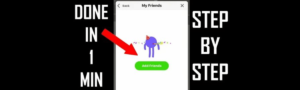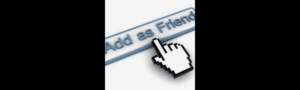
Pinterest is quite an ingenious platform where individuals come together to find, save, and share their greatest creative ideas in anything from home decoration to recipes and DIYs. One of the cool things about Pinterest is how you can add someone into your boards without much hassle, and you may have to invite your friends or relatives over into your creative process. How do you add someone to Pinterest? Well, don’t worry; it is simple and easy!
In this article, we will guide you on how to add someone to Pinterest by board invitation, account following, or joining a group board. Let us get started.
Essentials of Adding Someone on Pinterest
Before getting into the details about adding people to your boards, let’s get you up to speed on how you are actually able to find and connect with them on Pinterest.
Following Someone on Pinterest
One way to “add” someone to Pinterest is to follow their account, which allows you to see their pins and boards on your home feed.
To Follow Someone: Open Pinterest on your phone or computer. Type the person’s name or Pinterest handle into the search bar. Click on their profile and then tap or click the Follow button. Their latest pins will show up in your feed.
Finding a User
It is very simple to search for someone on Pinterest. You can search for their user profile by their name, username, or even by specific pins that they might have posted. If you are trying to find a friend or potential collaborator, the fastest and easiest route is using this search bar.
How to Add Someone to a Pinterest Board
Most people simply invite others to a board to add them on Pinterest. It is so much more fun to pin with others!
Creating a Board:
- Open your profile and hit the “+” icon.
- Choose “Create Board” and give your board a name, like “Vacation Ideas” or “Party Planning.”
- Once you have created your own board, you may begin adding pins and inviting others to join in the fun.
Adding a Person as a Contributor
The good thing about Pinterest is that it allows you to invite someone in order to add haunts into your board. Excellent for those considering a collaborative board when both can pin ideas together.
Steps to Invite Someone to a Board:
- Visit the board to which you would like to add someone.
- Click the “Edit” button (the pencil icon) on the board.
- Scroll down to find “Invite” and click on that.
- Type in either the address or the Pinterest username into the text area that opens.
- Hit “Invite” and they will receive an invitation to become a collaborator

What Can Collaborators Do?
Once that person accepts the invite, they can now add their own pins to the board and can even edit existing ones and rearrange pins. It is a great way of planning events, sharing ideas, and staying organized.
Adding to a Group Board
Group Boards are boards where anyone can pin and collaborate at the end. This is different from a normal board that allows only the creator to pin on it.
How to Join a Group Board:
- Make keyword searches like “group boards for recipes” or “DIY group boards.”
- Get into the group board that catches your interest in checking whether the board has an “Invite” button.
- You can send the invitation directly or ask the owner of the board if they accept new contributors.
Tip: Some are private group boards, so you have to get approvals from the board owner before being a member. Always check and follow the rules!
What Happens After You Add Someone to a Pinterest Board?
Once you add someone to a Pinterest board, it can lead to a few possibilities:
- Collaborators Can Pin: Add their pins to the board, share ideas, or suggest things.
- Your Board Becomes More Interactive: It’s all about sharing ideas. When someone is added to your board, they make it even more interesting along with new content coming in.
- Remember to Check Privacy Settings: If public, anybody can see it. If secret, only the invited collaborators can have access.
Manage Collaboration in Pinterest
As the creator of a board, you have control over who can join and what they can do.
Removing Collaborators:
To remove someone from a board, click ‘Edit’ and under “Collaborators,” you can remove any member you no longer want to contribute. Or go to Board Settings to check which collaborator you have.
Changing Permissions:
You can also manage the capabilities of each of your collaborators on the board. For example, pin only you could pin an established board, or open it to everyone to add pins.
Key Takeaways
- Watch Users: Additionally, people may follow one another to view their pins and boards in a feed on Pinterest.
- Invite Collaborators: Log into your board and invite people you wish to add through “Invite” with an email or Pinterest username.
- Group Boards: This is a shared board where multiple people can pin, and you can either join or invite others to these boards.
- Manage Permissions: You can set a rule about who can pin and who is allowed to view the board, as the owner of the board, has rights to.
- Remove Collaborators: If the need arises, you can remove somebody from your board at any time.
FAQs
How do I invite someone to a Pinterest group board?
To add someone to a collaborative board, you must either be the owner or have editing access to the board. Open the board, click on the pencil icon to edit it, and under the “Collaborators” invite the person by email or username.
Can I invite somebody to a secret board?
Of course, invite anyone to a secret board. You do it the same as you would for a public board; only invited people will be able to see it.
Can I remove someone from a Pinterest board?
Of course! You can just remove him from the people allowed on your board by editing his board settings.
Can I add multiple people at once to one board?
You can, however, connect more people to your Pinterest board at once by entering their email addresses or usernames in the Invite section.
How can I tell if a board on Pinterest is public or secret?
The privacy settings of the board can be checked in it will go to the board by clicking on the “Edit” button. Only invited members can view secret boards; public boards can be seen by anyone on Pinterest.
Conclusion
Invite someone to the Pinterest contest and have fun. Either by including a friend on the board or bringing everyone to join the group board, it is made really simple to facilitate Pinterest into an interactive platform. You know how to add someone on Pinterest; now let’s take it to the next level and invite someone today! Happy pinning!