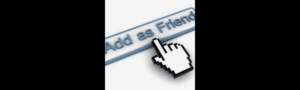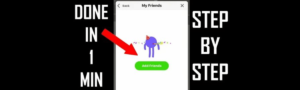
Pinterest is indeed the finest website for getting creative ideas, planning projects, and sharing those inspirations with people. Although known for searching and pinning and for connecting with friends to pin their inspirations, how to add a friend begins. Simple: we are going to walk through that for you.
In this article, we would like to show you how to follow or “add a friend” on Pinterest while managing followers and answering frequently asked questions. Hence, new entrants to the Pinterest social media site, as well as those just wanting to refresh their memories about it, may find this article useful.
Adding Friends – Basics on Pinterest
To throw in a little twist, adding someone as a “friend” on Pinterest is slightly different from social media say Facebook. In short, following someone on Pinterest is synonymous with adding them as friends. Your ability to see their pins, boards, and other activities does not require their approval, as it does on other websites. This, as a result, creates a subscription of their content into your feed.
How to Add a Friend on Pinterest Using the App
Pinterest’s mobile app has made it much easier to follow new friends and see other creative boards from them. Here is how to do it:
- Open the Pinterest App
Launch the Pinterest application on your mobile device and sign into your account. If you have not logged into your account yet, make sure to enter your login credentials. - Search for Your Friend
Tap the magnifying glass icon at the bottom of the screen. Type that person’s name, username, or email address in the search bar to follow them. As you start typing, Pinterest will suggest some profiles that fit your search. - Choose Their Profile
Go on by scrolling through the results search and then tap on the person’s profile you want to follow. You will land on the Pinterest page of that person where you will see their boards and pins. - Follow Them
You will find on their Profile site the red “Follow” button. Tap it, and it is done! Their pins and boards will from here show up in your Pinterest feed.
Adding A Friend On Pinterest Using A Desktop
Adding a friend on Pinterest is as easy as adding a friend on the desktop version. Thus, here is how you can follow anyone else on Pinterest using a desktop web browser.
- Open Pinterest.com
Open a web browser and go to Pinterest.com. Log into your Pinterest account or create one if you currently do not have it. - Search Your Friend
At the top of the Pinterest homepage, you will see a search bar. Type the name of the person or their username to add them. Alternatively, if you have done anything with connected contacts, you could also search their email. - View Their Profile
Find their profile in the search results and click on the name or photo to access their profile page. Here, you will see all their pins and boards. - Follow Them
There will be a button on their profile to follow them. Click this button to start following them. You’ll then find their pins in your feed.
Alternative Ways of Adding Friends on Pinterest
Sometimes, finding friends on Pinterest can be even more convenient using other tools that Pinterest has to offer. Below are some alternative methods to expand your Pinterest network:
- Sync Your Contacts: Pinterest offers the synchronization of phone contacts to manage email addresses, which makes finding your friends easier. After the synchronization of contacts, you can simply follow those contacts who already have Pinterest accounts.
If you don’t find someone you know on Pinterest, you can invite them! Simply send your Pinterest profile link to him and ask him to follow you back. - Share Pins and Invite Collaboration: Pinterest’s group boards provide a way to follow up with others in a collaborative sense. You can invite friends to collaborate on boards and add them, creating another way to indirectly interact with them while having fun.
Why Should You Add Friends on Pinterest?
Adding friends on Pinterest is more than just being able to view their boards. Here are some reasons why you should add friends on Pinterest:
- View New Ideas: You add friends so that you can also know some of the new ideas that they are pinning. It could be recipes or fashion inspiration, and for interior decoration ideas, it would be very helpful for gathering fresh ideas to create something new.
- Keep Updated: When you follow friends, you can see their latest pins and boards in your feed. This is a great way to keep up with trends or get ideas for things you might be interested in.
- Collaborate on Boards: Pinterest allows you to create group boards that you and your friends can share and use to generate and see shared pins. This is a great way to plan a project together, like wedding ideas or home renovations.
- Customize Your Feed: The more people you follow, the more you make your Pinterest feed customization happen. Adding friends will, however, make this more personalized as some have similar tastes.
Key Points
- Following is the same as adding a friend on Pinterest. To follow someone, you do not need their approval.
- Sync contacts from your cell phone or email to find friends who are already on Pinterest easily.
- As an alternative for adding friends and sharing awesome creative projects, use group boards.
- Share your Pinterest link on other social media to invite friends to follow you.
FAQs
How do I find my friends on Pinterest?
You can find your friends on Pinterest by searching with a name, username, or email. You can also sync your contacts to find people you know easily.
Is it possible to follow someone without them knowing on Pinterest?
Yes, following someone on Pinterest does not involve their approval so it will not notify them of having followed them.
How do I unfollow someone on Pinterest?
Open the profile of the person you want to unfollow and click on the button that says “Following” to stop following that person. When doing this, the display button will change to “Follow,” meaning you have already unfollowed the person.
Can I add more people to the group board?
Of course! Pinterest allows you to add as many people as you want to a group board. It’s a fun way of sharing and collaborating ideas with friends.
Can I invite someone to follow me?
Yes! You may also send your Pinterest profile link to other people via text or social media, inviting them to follow you.
Conclusion
Pinterest isn’t a space for pinning only your ideas. Instead, it’s about yourself and connecting with other people – sharing and collaborating on creative projects. The richest experience on Pinterest is in following friends and people who think alike as you. Whether you share pins, invite another person to join a group board, or find someone’s newest pins, adding friends to accounts is part of how Pinterest matures socially.
So now you know how to add a friend on Pinterest – why not follow a few of your nearest and dearest today? The more the merrier!